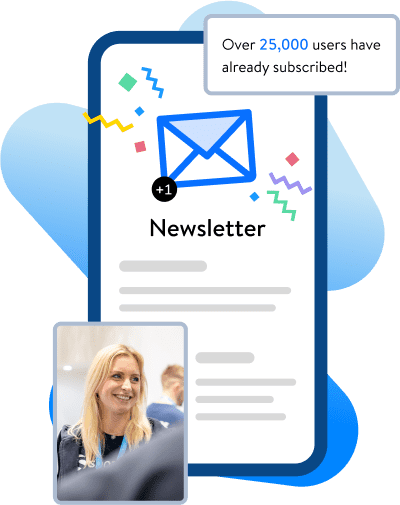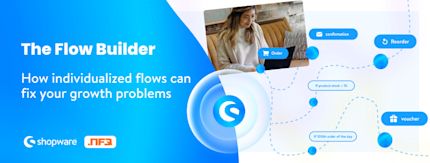
Growing your ecommerce store from scratch is a big achievement. Sustaining this growth as you scale is an ever bigger one. As your business outgrows its initial niche, it's going to get more complex: different markets, different products, different target audiences. This complexity is an inevitable part of scaling, and it's nothing to be afraid of. However, if you don't manage it correctly, it can stall your business' growth. You can end up stuck in a cycle of ever more effort for less and less growth - and that's not what you signed up for. In this blog post, you'll learn how automation can solve this challenge and unlock sustained business growth.
We'll cover:
What is the Flow Builder?
If you are already a Shopware user, you will no doubt be using some of our pre-built flows - what we call "static" flows in the business.
These "cookie cutter" templates are great for the initial stage of your operations. But as things get more complex, you'll need more flexible flows. Enter Flow Builder, a tool that lets you build your own individualized flows for core business processes:
These could be customer-facing processes like order confirmations, refunds, or offers,
or they could be processes involving 3rd parties such as inventory management.
And you can build these bespoke flows without writing a single line of code. The standard version of the Flow Builder comes with all Shopware 6 plans, and a more advanced version with 3rd party functions is available to Shopware Evolve and Shopware Beyond customers.
How does the Flow Builder work?
Using the Flow Builder to construct individualized ecommerce flows is straightforward once you understand 3 key concepts: Triggers, conditions and actions.
Triggers
These are events that will initiate a flow. For example, a customer placing an order could be a trigger that kicks off a flow of confirmation emails.
Conditions (the "ifs")
These are "ifs" like:
If the customer is in France…
If the product has a purchase value over $45…
If this is a repeat purchase…
Actions (the "thens")
These are the specific actions that will happen when a condition applies. Think of them as "thens":
If the customer is in France, then send this email.
If the product has a purchase value over $45, then call a Webhook to your CRM.
If this is a repeat purchase, then add the customer to Loyalty group.
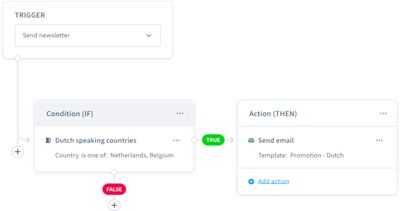
Expert tips on how to get started with the Flow Builder
Our partners at NFQ, who worked on the development of the Flow Builder, have shared tips on the best way to get started with this powerful tool.
Step 1: Understand the basics
Now you know what Triggers, Conditions, and Actions are, it's time to start exploring them on the Flow Builder.
To effectively use the Flow Builder, you will need to grasp the fundamental concepts of triggers, conditions and actions. And it is really important to understand how the Flow Builder works together with the Rule Builder, Shopware's tool for streamlining your customer-facing operations. The Rule Builder is going to be crucial for building the conditions that govern your flows.
Step 2: Explore pre-built flows
Shopware 6 comes with a number of pre-built flows, some of which you may already be using. These pre-built flows can serve as valuable templates and give you inspiration when it comes to creating your own custom automations. So take time to explore these first.
Step 3: Plan out your workflow
Before diving into the Flow Builder, you will need to meticulously plan your workflow. This means clearly defining your triggers and the desired actions, and then figuring out which conditions you will need to apply. This will facilitate the seamless creation of effective flows.
Step 4: Start with simple flows
You should start your Flow Builder journey with basic flows. This will help you to familiarize yourself with the tool's interface and logic. Once you are comfortable using it, you'll be ready for more complex automations.
Using the Flow Builder to manage your scaling and complexity
With a clear understanding of how to get started with the Flow Builder, it's time to think about which scaling problems you want it to solve. Zoom out and try to list the pain points you are experiencing as your business becomes larger and more complex. Then identify actions that can address these problems.
With that done, you're ready to build a flow. Here are some ideas on problems you could tackle using individualized flows.
Use case example 1: Inventory management
"Users who are on Shopware Evolve and Beyond plans can take advantage of Webhook actions. These enable you to transmit data to third-party systems, providing unparalleled customization and automation capabilities" comments the team at NFQ.
One smart use of this functionality is to set up flows for inventory management. For example, you can set up a trigger when a product is sold. This can have a condition related to the amount of stock of the product remaining. If the stock levels are too low, this can trigger an action - to order more stock directly from your supplier using a webhook.
This functionality can be incredibly valuable for busy ecommerce stores that are growing fast. Rather than having to manually order new stock – with the risk that you miss an item and disappoint your customers – you can rest assured your stock will always be reordered when needed.
Use case example 2: AI-based Customer segmentation
Shopware offers a smart AI Customer Classification feature, also developed in partnership with NFQ, which you can use to segment your audience. As NFQ engineers explain, using this tool together with the Flow Builder can enable you to send personalized offers to specific customer groups.
So, you can start by classifying your customers using the Customer Classification AI feature. Let's say you want three different segments:
Loyal Customers: Customers who frequently make purchases and have a high lifetime value.
High-Value Customers: Customers who make significant purchases in terms of order value.
New Customers: Customers who have recently made their first purchase.
Once you have created these segments, you can then use the Flow Builder to target each customer segment with tailored promotions and recommendations. Here's how it would look.
Trigger: "Order Placed"
Conditions: Customer Classification: Check the classification of the customer based on the AI-generated segments.
Actions: Send personalized email:
Loyal Customers: Offer an exclusive discount on future purchases as a token of appreciation for their loyalty.
High-Value Customers: Recommend premium products or accessories related to their past purchases, enticing them to make additional high-value purchases.
New Customers: Provide a welcome discount or offer personalized product recommendations based on their first purchase.
By combining the Customer Classification AI feature with the Flow Builder, you can effectively tailor your marketing efforts to different customer segments. Loyal customers feel valued with exclusive discounts, high-value customers are enticed to make additional purchases, and new customers receive personalized recommendations to encourage repeat business.
Impacting key metrics and saving you time
Here's the bottom line. As you can see from these use cases, the individualized flows you build using the Flow Builder will impact metrics that are fundamental to your store's success – conversion rate, customer experience, loyalty, average order value, customer lifetime value… the list goes on. As you scale, and the complexity of your operations increases, automations that impact these core areas of your business will ensure you sustain your growth.
And here's the cherry on top. Because there is no code involved, you won't need to do any of this manually. Plus, you can automate other manual tasks (including tasks involving third parties). This frees you up to spend more time doing what you do best – creating value for your customers and growing your business.
Learn more about the Flow Builder and automation
Ecommerce automation tools: Differences of Rule Builder & Flow Builder
Shopware process automation: Boost your ecommerce efficiency with these practical use cases
Download the Automation Guide
The Flow Builder is a powerful automation tool. Dive deeper and discover the additional opportunities available to you in our free Automation Guide, enabling you to effectively automate your business processes. Ultimately, this will help your company achieve greater success in a long-lasting and resource-efficient manner.