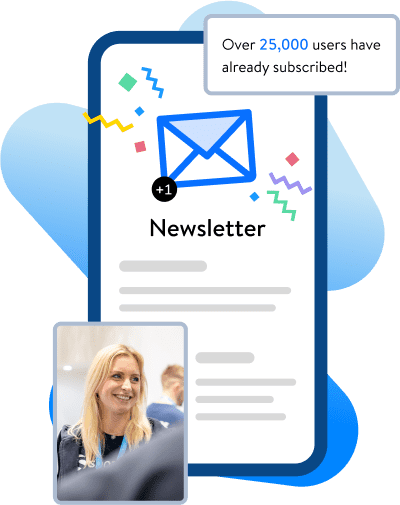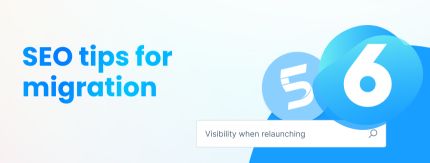
For many merchants, migrating from Shopware 5 to Shopware 6 is an important step in making their ecommerce business fit for the future. In this article, our partner 711media websolutions guides you through the steps to ensure your domain visibility remains stable while migrating from Shopware 5 to Shopware 6.
Overview:
Shopware 6 is a further development of the tried and tested Shopware 5 platform, offering numerous improvements and new functions. However, moving from Shopware 5 to 6 is much more than a simple version upgrade; it involves a complete system relaunch. This means that not only the system backend changes, but you’ll also gain many new functions. One of the most significant changes is the transformation of Shopping Worlds into Shopping Experiences, which can now be implemented not just on category pages, but also on product detail pages. Alongside other updates, such as the API-first principle, Shopware 6 opens up a whole new range of possibilities.
Updates for Shopware 5 will only be available until June 2024, so to ensure a stress-free relaunch, it’s wise to start thinking about it now. The earlier you begin, the more time you’ll have for planning, preparation, and implementation. By taking action sooner, you can avoid any potential drop in rankings.
How to make the switch to Shopware 6 a success for SEO
If you’re planning to migrate from Shopware 5 to Shopware 6, you’ll be looking at a relaunch rather than a classic version update. Relaunching comes with some challenges, particularly maintaining visibility in search engine results. Neglecting search engine optimization can lead to a loss of visibility and traffic, even with a new, updated system. In the following section, we’ll explore a few important considerations to keep in mind throughout the process.
Don’t forget content and settings
During a relaunch, there’s always a risk of overlooking crucial content and technical settings. For website operators, especially those with online stores, keeping track of all their rankings can be a daunting task as the number of ranking URLs can quickly mount up. Nevertheless, having a clear overview is vital when making the transition from Shopware 5 to 6. Forgotten content that isn’t automatically transferred to the new version or is available at a different URL can get lost in transit.
So it’s important to think in good time about which content and settings you want to keep and which need to be changed. Because lost content can no longer rank, which puts a domain’s visibility at risk.
New ways to link content
Shopware 6 provides many more ways to link content and products, which can also mean new prospects for search engine optimization. With increased internal linking and improved content structure among the possibilities, it’s advisable to consider how to leverage these new features before the relaunch. Let your imagination run wild! Explore the full potential of Shopware 6’s options to elevate your search engine optimization efforts to new heights.

Preparation for future SEO strategies
Relaunching to Shopware 6 also opens up opportunities to prepare for future SEO strategies. Conducting a keyword analysis during the relaunch will help you understand your website’s strengths and weaknesses. Then you can keep the strengths and address areas that need improvement. Take advantage of the relaunch to explore integrating social media channels or creating landing pages.
To summarize, SEO plays a significant role in your Shopware 6 relaunch. To steer clear of ranking drops and unlock the full potential of the new platform, make sure to prioritize SEO from the very beginning when planning your relaunch.
5 tips to safeguard your visibility when relaunching
If you’re planning to migrate from Shopware 5 to Shopware 6, you’ll be looking at a relaunch rather than a classic version update. Relaunching comes with some challenges, particularly maintaining visibility in search engine results. Neglecting search engine optimization can lead to a loss of visibility and traffic, even with a new, updated system. In the following section, we’ll explore a few important considerations to keep in mind throughout the process.
Tip 1: Create an overview of ranking content
To ensure your visibility remains intact after a relaunch, it’s important to have a clear overview of your ranking content. This encompasses not only product and category pages, but also PDFs and images. Online stores, in particular, quickly generate a substantial volume of this type of content.
If the existing content is not included in the new structure during the relaunch, it can lead to unnecessary additional work later on.
To avoid such issues, it helps to have a clear understanding of your ranking content. By doing so, you can identify all relevant rankings and ensure that they are properly displayed in the new store version. One way to obtain an overview of your indexed content is through Google Search Console, for example. But periodically checking your search results and using different search operators like “filetype:pdf”, which finds pdf files, for example, can be helpful to find and manage files of different types effectively.

Tip 2: Use your overview to develop a new website structure
You can derive the new website structure from your plan of existing content. Ensure that all relevant existing content is transferred to your new Shopware 6 version. Once this is accomplished, you can start considering new formats and content. As you create the new structure, always keep your target audience in mind. A well-organized website structure groups similar items together and separates different ones, greatly influencing the usability of your store.
Sometimes it helps to imagine your own online store as a physical retail space in the real world. Just like in a physical store, you wouldn’t place your key product in the second row or make your customers navigate through three rooms to find what they’re looking for.
This is a common issue in many online stores – an overly complex category structure. Place your customers front and center and make it as easy as possible for them to find the products they’re looking for.
Tip 3: Perform a keyword analysis
A store relaunch that comes with a migration from Shopware 5 to 6 offers an excellent opportunity to thoroughly review your own visibility. Conducting a keyword analysis becomes essential here as it determines the topics you want your store to rank for. The better the keyword analysis, the more valuable the measures and insights you can derive from it.
In addition, a keyword analysis can help in identifying the strengths and weaknesses of your own website. You can then focus on preserving the strengths, while working on enhancing the weaker areas. Especially with regard to the weaker aspects, you can explore how the new features in Shopware 6 can assist in improving them.
Tip 4: Redirect old URLs to new URLs
To maintain the existing rankings of old URLs, it’s crucial to set up 301 redirects to the new ones. Proper redirection is essential if you want to prevent any drops in ranking. The new content remains accessible via the old URL, ensuring that search engines and users can still find and access it.
Tip 5: Monitor the whole process
It’s important to monitor the whole relaunch process so you can promptly address any issues as they arise. A monitoring dashboard or a file evaluation from Google Analytics can be helpful here. Even experienced digital agencies may not anticipate and prevent every single problem during a relaunch. So the ability to identify and resolve issues in good time is vital. For example, if an old page shows a 404 error due to improper redirection during the relaunch, how swiftly the error is fixed will significantly impact the URL’s ranking. The longer the 404 error persists on the old URL, the less likely it is to regain its previous ranking quickly.
So monitor the process carefully when relaunching from Shopware 5 to Shopware 6. Prior to the switch, make a note of the key metrics you want to track closely. You can monitor defective pages using the Search Console or use a website crawler such as Screaming Frog for this purpose.
Successful Shopware conversion with 301 redirects
As previously mentioned, 301 redirects play a crucial role in the success of your Shopware relaunch. These redirects ensure a seamless transition for users and search engines to your store’s new URLs, preventing any drops in ranking and maintaining a positive user experience.
The conventional approach to 301 redirects involves using .htaccess files, but this can be error-prone and may require technical expertise. To streamline the process and avoid complexities in implementing 301 redirects, you’ll find plugins in the Shopware store that enable you to create 301 redirects yourself.
They allow you to manage 301 redirects right in the Shopware administration. SEO officers or store operators can maintain the redirects themselves, or even import a CSV file with the necessary redirects. This not only makes it easier to implement 301 redirects, but also gives your team greater flexibility and control. The plugin is available in both Shopware 5 and Shopware 6 versions.
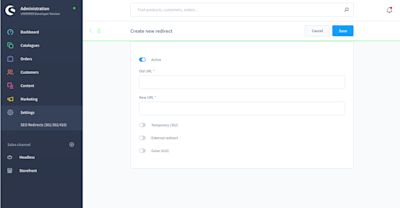
We have a special offer to make your transition from Shopware 5 to Shopware 6 even smoother. Get an exclusive 25% discount for the “SEO Redirects (301 and 302 Redirects)” plugin by entering the code “Relaunch25” during the purchase.
Summary
To ensure you don’t lose visibility when switching from Shopware 5 to Shopware 6, the key is to prepare the relaunch thoroughly with a clear plan in place. An experienced partner such as a digital or Shopware agency can help you create, adhere to and execute that plan.
The most common error during a website relaunch is overlooking content. When switching to Shopware 6, too, content is often forgotten, resulting in decreased visibility. A central element for a successful switch is being mindful of your ranking content and incorporating it into the new structure. Because only content that has been identified as relevant from the start can be included later on.
By considering this content during the relaunch, you can build a new structure and seamlessly redirect all the old content to its appropriate location. The most effective method for this is to use 301 redirects, which automatically direct users and search engines to the new content. Managing and maintaining these redirects in Shopware is straightforward, thanks to dedicated plugins designed specifically for this purpose.